What are the steps to cross import other product types to the store myself?
You could cross import products from different product type (industries) to you web store if you are qualified to do so based on the following conditions:
1. Your service package is under "Business", "Premium" and "Ultimate"; or
2. You place order under the "Addons" funtion in the back office.
Once we have released the product types to your store, you could go to the back office and add them to your web store. The steps to add them to your store are as follows:
1. Go to product list and click on the "add product" button displayed on the top right corner.

2. Select "Add products from turnkeymaster.com".
3. Select the way you would like to add the products, for instance, import all products with one click.
4. On the menu listed on the right hand side, select the product type you would like to add.
5. Fill in your desired profit margin and click the "Import" button.
6. After importing the products, please clear the cache by clicking the brush icon listed on the top right corner.
7. After importing the products, you could go to the "Product Categories" section and arrange the order of display for the categories. Simply fill in a bigger number in the "Sort" column for the category to be displayed on top.

8. You can also place the new product category on the navigators on the homepage so that your customers would see them easily in the navigation bars. To change the navigators, here are the steps:
i) Go to "Appearance" under <Customize> and select "Navigator" on the menu listed on the left.
ii) On the "Primary Navigator", you will see the navigators that are currently displaying on the top of the homepage. You can edit the existing navigators or add new navigators by clicking the "Add a Navigator" sign.
iii) After changing the name of the navigator, you must fill in the correct URL of the page that you want the click to go to:
The page URL could be obtained on the internet browser when you open up the page.
Copy the URL and paste it to the Target URL field in order that the navigator is linked to this product page.