How do I upload my logo and change the homepage banners?
Logo Upload:
1. Go to Menu listed on the left and select “Appearance”.
2. Select <Theme> on the menu bar listed on the left hand side.
3. Scroll down to the header logo section and choose the file from your computer.
Changing homepage banners:
1. Go to Menu listed on the left and select “Appearance”.
2. Select <Homepage/Banners> on the menu bar listed on the left hand side.
3. Click on "Add from Turnkeymaster.com" and add slideshow banners designed by us (Unique banners available for each template). The banners would be in an automatic rotating format on your homepage.
4. Click "more" to load more banners.
5. You could also uplaod your own banner by clicking on the "upload" button.
6. You need to fill in the URL of the page where you want the banner to lead to after clicking on it. You could fill in the ALT tag too for purpose of SEO.
Please visit the tutorial video on this link to learn how to add banners to your web store: https://www.turnkeymaster.com/p/how-to-change-homepage-banner
Important Note:
· Please do not upload a logo which is too big or it would not be shown properly on the website. You can try to upload and replace it with another if it does not appear nicely. Please remember to click on the “Brush” sign appears on the top right corner of the back office to clear cache, after making any changes. If you do not click on the “Brush” sign, the change will only take effect in an hour’s time.
· Remember to clear the cache for all changes you have made if you wish the change to take immediate effect on the website.